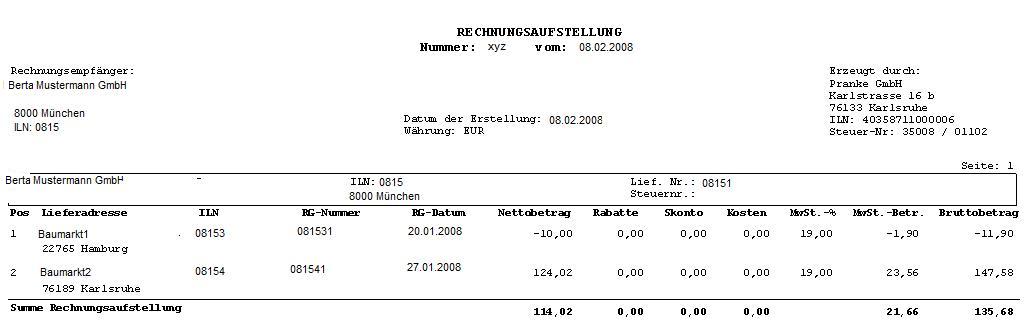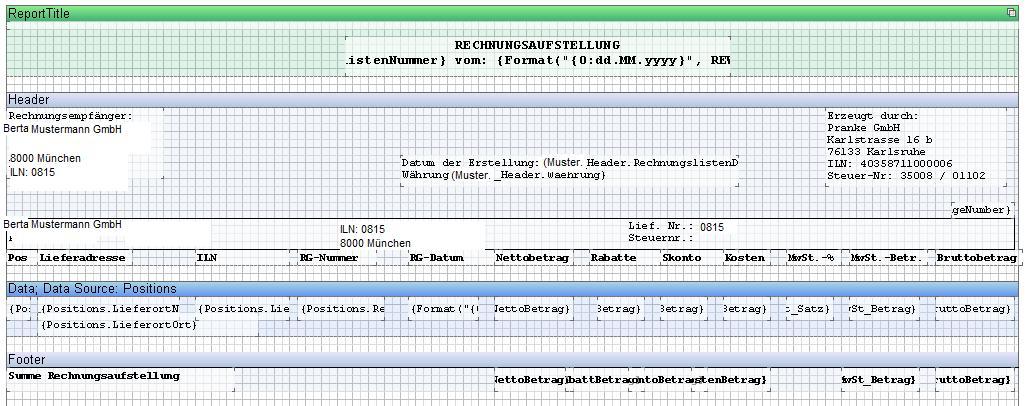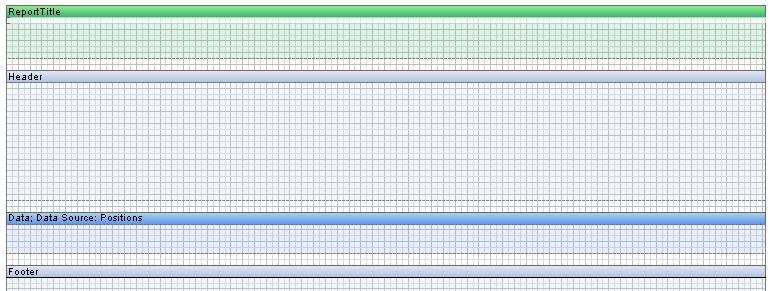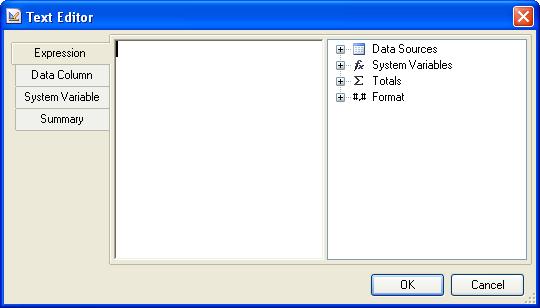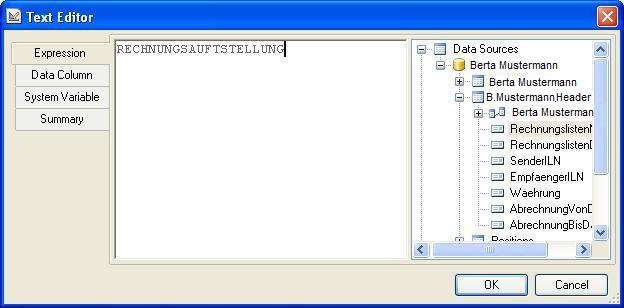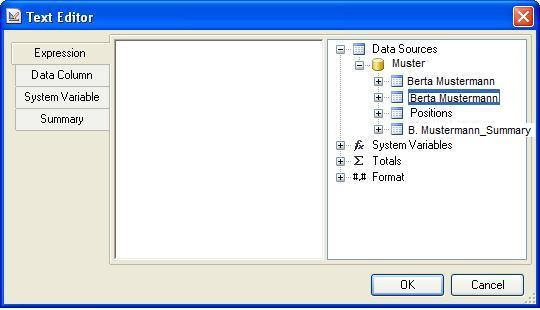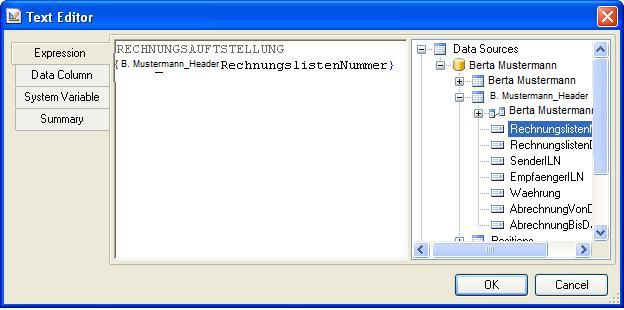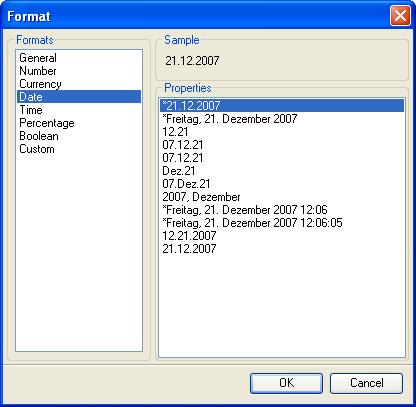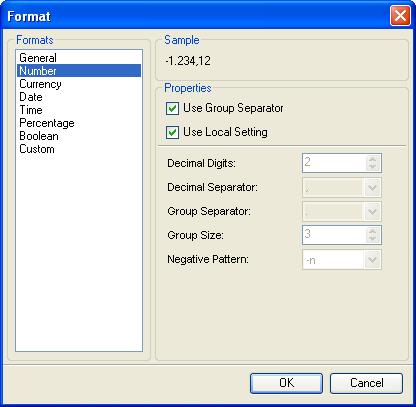User Tools
Site Tools
Sidebar
Example 1: Invoice list
Open an empty report via Blank Report. Divide the report over different Bands and position it roughly:
In the volume / area ReportTitle the title of the report including the invoice list number and date is displayed.
To do this, use the symbol for Text
 in the above-mentioned. Area pulled:
in the above-mentioned. Area pulled:

By double-clicking on the form object or by right-clicking on it and choosing the option
the properties of the form object can be displayed and edited:
Now it is possible to enter a fixed text:
or insert a data field. The latter can be achieved by opening Data Sources in the right part of the window:
or by selecting the tab Data Column:
By double-clicking on the required data field, this data field is used:
The same can be achieved by dragging the data field directly from the Dictionary into the text field or into the area, by selecting the created form object, you can move it, drag it larger (so that the field is also shown completely in the report), display it in bold, align it right-justified, and so on.
It is also possible to set the output format of certain data types, such as date and number fields. To do this, select the form object and press the right mouse button. Choose
 :
:
The properties of a form object can also be displayed and, if necessary, edited using Properties (at the same position as Dictionary):
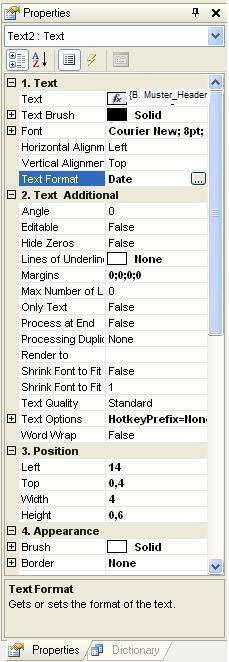
In the band / area Header fixed values, some data fields from the object header and system variables are used in this report. The fixed values have been created as a text box, so that you can move them as a whole. A frame has been added to a text box using the formatting toolbar and the column headers for the amount columns have been aligned to the right.
Since the position range has been defined as an array list in the C# object, this range must be set up as a data band (with link to the Data Source Positions/) so that the position data can be printed several times. This means that one-time print-outs do not need to be created using a data tape.
Beispiel 2: invoice list