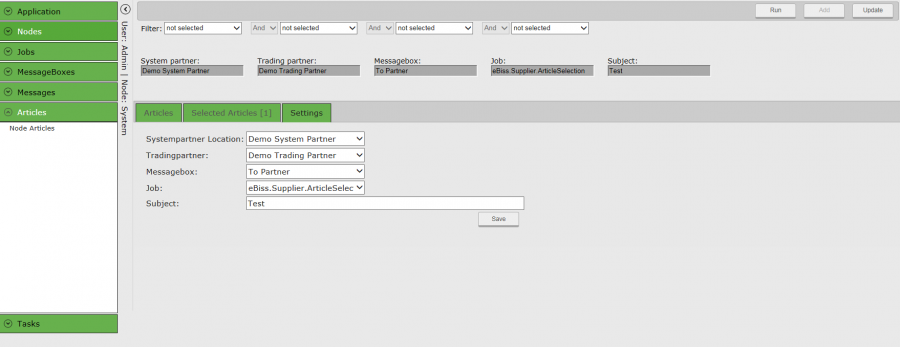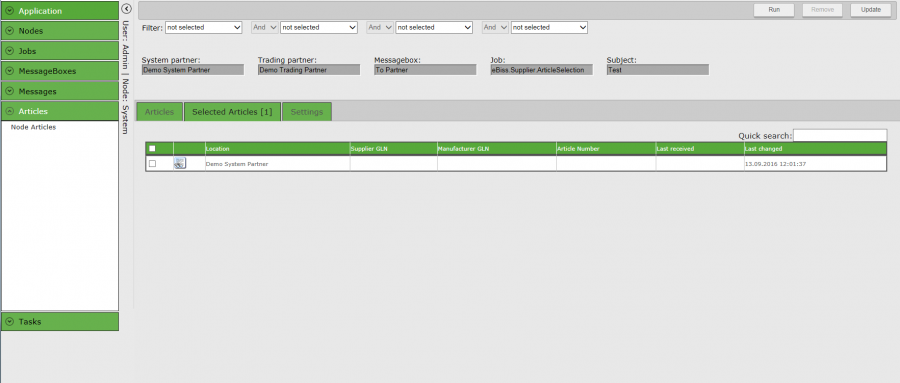User Tools
Site Tools
Sidebar
Manual Articlesubscription
With this eBiss web page you can send PRICATs for selected articles. On the web page, you select the articles from your article pool, determine the partner, and start the predefined job to send the PRICAT.
Prerequisites for eBiss 3
In the StandardTemplates directory (eBiss 3 directory subfolder “eBissSupplierArticleSelection”), you will find the required repository, the job for creating the EDIFACT PRICAT, and the used message basket as a template. You can change the settings and names at any time, the templates serve as an example.
Please import from this directory:
- eBiss_Supplier_ArticleSelection.eJobXml (Job)
- RepositoryeBiss_Supplier_ArticleSelection.xml (Repository)
- MessageBoxArticleSubscription Box.xml (message basket)
In your system.
Settings in eBiss Web
If you are using the feature for the first time, you must first make some settings for item selection. These can only be made by administrators and will be stored in the user settings for you in the future.
- In the left side menu, open the Articles group and click on “Node Articles”.
- Click the Settings tab.
- Select the desired system location. (Here are only those listed by Article.)
- Select your trading partner.
- Select the required message basket, e.g. “ArticleSubscription Box” (at the bottom of the screen it is the “To Partner” message basket).
- Select the previously imported job eBiss_Supplier_ArticleSelection.
- Enter a subject for the XML generated from eBiss Web.
- Save the settings.
Execution in eBiss Web:
After you have set the settings, you can search for properties of your article details. These are: Season, ArticleNumber, EAN, Color and BrandName. You will then receive a list of articles.
The found items can be selected and added via the “Add” button to the quantity of articles to be sent. The added articles are moved to the “Selected Articles [n]” tab.
If you would like to take a look at the article details, you can do so by clicking on the icon to the left of Location. Now you can use the “Run” button to execute the predefined job and get a familiar PRICAT, as you usually know from the ArticleSubscription.