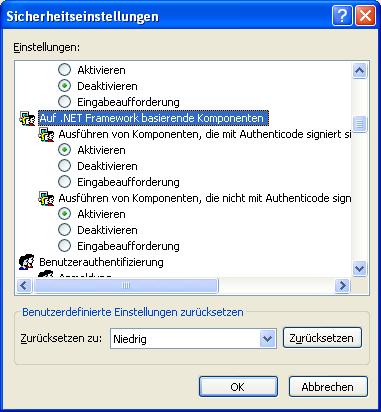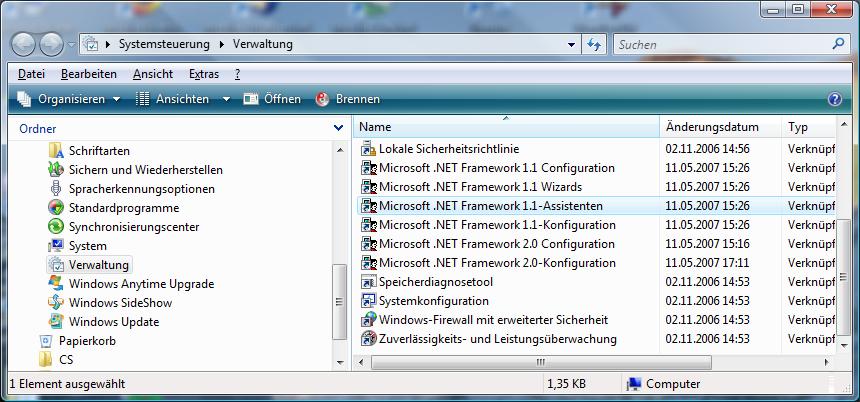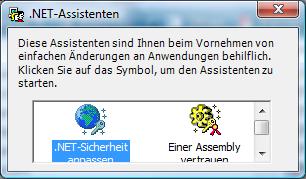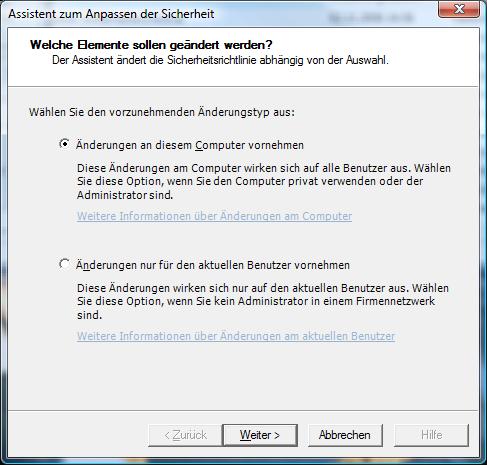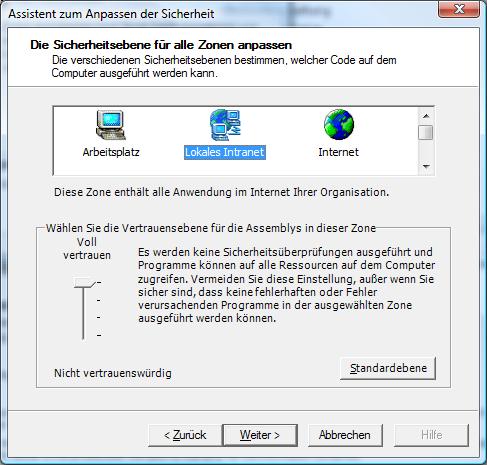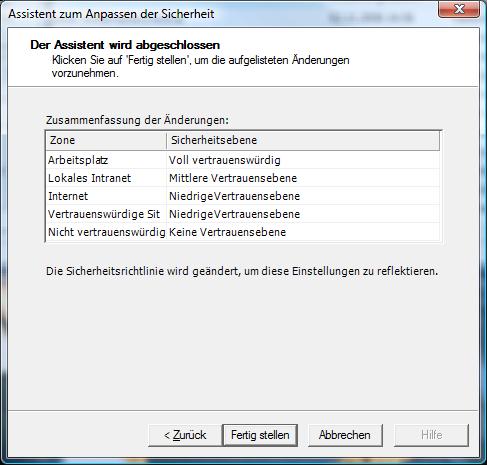User Tools
Site Tools
Sidebar
en:howtos:verknuepfungloakalerserver
Table of Contents
Link eBiss to a local computer
Problem:
The customer wanted to have a local link to eBiss. However, eBiss was installed on a server on the main network.
Troubleshooting:
| Error | Cause | ||
|---|---|---|---|
| eBiss.WinClient can not find a dll file | The dll is not on client machines | Removal from the absolute path of the dll in the eBiss.WinClient.exe.Config | |
| eBiss.WinClient can not find a dll file | An absolute path to the plugin directory was specified in eBiss.WinClient.exe.Config. | Replace the absolute path specification with a relative path specification to the plugin directory. | |
| eBiss.WinClient.exe Windows Error | Client does not start or error | Make sure your PC has a .Net 4.5 Framework installation. |
Solution:
Since the DLL's need to be downloaded from the server on the network, changing the settings in the system control is necessary. To change the settings, open the Control Panel and click Internet Options . Select the Security tab. Then, under Local Internet , adjust Security level and further settings as follows.
==== 1.) Customizing the Internet properties Security Settings: ====
System navigation - Internet options (Pic 1):
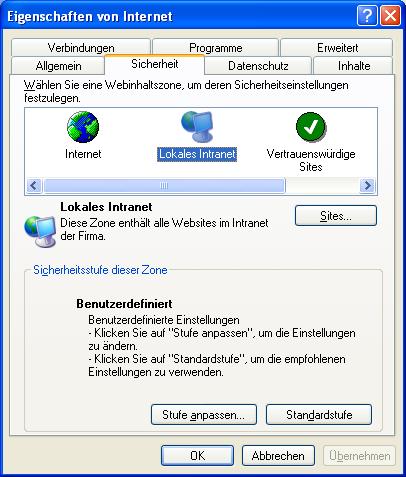 Button 'Sites' (Pic 2):
Button 'Sites' (Pic 2):
In all option fields, and click the OK button.
Then click the Level Customize button at the bottom of the Security dialog. Scroll to the right edge of the dialog, or use the mouse wheel to scroll down to .NET Framework-based components . Button Level (Figure 3) - Option Components based on .NET Framework:
With this setting, both options must be enabled.
Subsequently, the security level in the .Net framework itself should be adjusted using the .NET Framework wizard.
2.) Customize the .Net framework security settings:
Open the computer management (Start → Control Panel → Administration)
Doubleclick Microsoft .Net Framework 1.1.-Assistent.
Click on adjust .Net-Sicherheit.
Click on Next-button. Mark Local Intranet.
Slide the bar all the way up and click Next .
Click on Finish. After the setting have been adjusted, the eBiss Win-Client will run on the local PC.
en/howtos/verknuepfungloakalerserver.txt · Last modified: 2024/02/20 08:15 by 127.0.0.1