Sidebar
Table of Contents
Launch
After the eBiss installation has been completed, you should adjust the two files eBiss.Service.exe.config and eBiss.WinClient.exe.config for the first launch.
Follow the links to look up the description of the individual parameters of the config files.
Simply annotate all incorrect configuration parameters or delete them from the XML files.
Start the application  and follow the wizard's instructions to set up the eBiss database.
and follow the wizard's instructions to set up the eBiss database.
Create a shortcut from  . Right-click it, and then click Properties In the context menu.
. Right-click it, and then click Properties In the context menu.
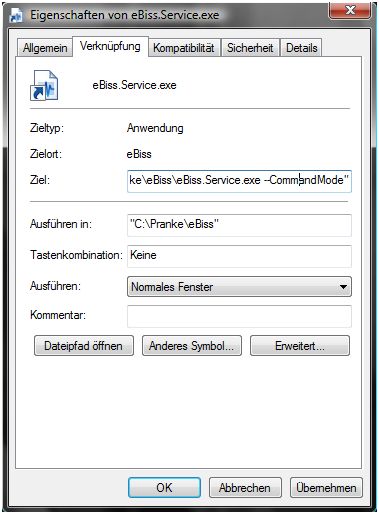
Paste in the line under the dot Ziel the entry –CommandMode
32/5000 And then click OK. Double-click the new link to test whether eBissService starts in CommandMode . You should see the following window, if not, the Known Configuration Problems page in the Configuration section Known Konfigurationsprobleme in the chapter Konfiguration section might provide a solution..
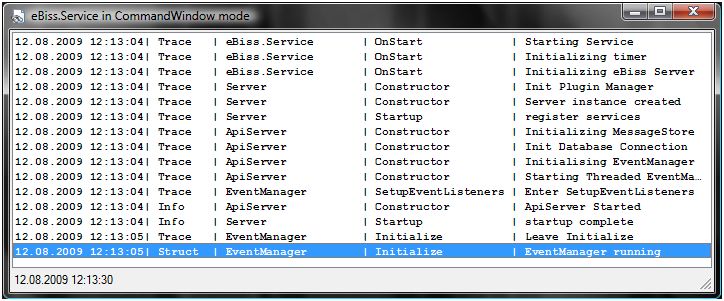
Start  , and then click OK in the login dialog, see Login.
, and then click OK in the login dialog, see Login.
Set up base
The following components must be set up or loaded from dump files:
- Class library of the INHOUSE formats compiled with TypeEditor or VisualStudio created in the plugins directory1)
- the required type repositories2) and the required
- Entity Types enter
- Recognition component for the types which must be recognized by eBiss.
- assign the analyzers the corresponding types
- Reading component for the types which must be read by eBiss.
- analyzers objects for the types which must be analyzed by eBiss.
- Containerizer for the types which must be written by eBiss.
- Writing component for the types which must be written by eBiss.
- then assign the components to the entities if necessary.
- Messageboxes for both incoming and outgoing messages
- the Channels
- Import or create all required Mappings for incoming and outgoing message formats.
 Note: See Set up a data link with conversion how this is done in detail.\
Note: See Set up a data link with conversion how this is done in detail.\
An installation of the eBiss3 Demo can serve as a guide or template.
Set up processes
Finally, all necessary Jobs should be set up or loaded from a dump file.
If all required objects have been created in eBiss, a Test Jobs can be started manually for the test.
Set up service
Once all test runs have been completed, the eBissService can be installed as a service.
To do this, right-click the link to  and click Properties in the context menu.
and click Properties in the context menu.
Remove under Destination - CommandMode and enter - Install , then click OK
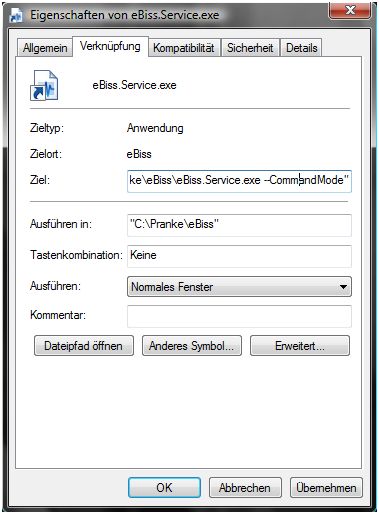
Double-click the new shortcut to install the service. Repeat this process and replace - Install with - Start , the service will start.
Alternatively, you can start it from the Windows Services menu 3).
Automation
For automatic operation, the Automation is to be created as required. These start the selected processes depending on defined events.
