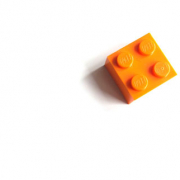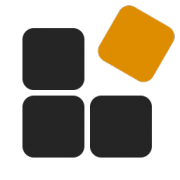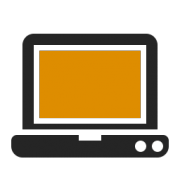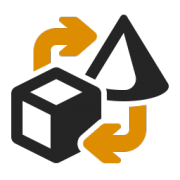For more than two decades, we have been strategically advising you and concretely supporting you in the planning, implementation and evaluation of digitisation projects.
We are constantly enhancing our knowledge spectrum and exploring innovative paths.
During the Corona crisis, we were able to observe how digitally positioned companies quickly and flexibly reacted to drastic changes using our eBiss converter.
We provide suitable modules for a wide range of scenarios, and we will keep you regularly informed about them from now on.
The retail trade must adapt better to digitalisation, and we offer them all the possibilities to do so.
eBiss, a modular converter
With our eBiss.Amazon S3 module, you can easily access the web-based high-speed cloud storage service from Amazon.
Our eBiss.Versioning module is extremely versatile, among other things you can manage a project history with it, or test your system extensively in a staging environment, before you go live with a tested system.
With the eBiss.Analytics module, you generate statistics on message dispatch and message delivery for selected partners.
You also publish system-specific parameters in the DokuWiki, thus creating transparency!
If you have any questions or suggestions, do not hesitate to contact us. We will advise you in detail and at your leisure!