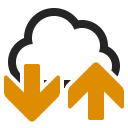Welcome to our tutorial, with the help of which you can create a new EDI partner in our eBiss converter by yourself in the future. The process will be illustrated on the basis of Pranke eBiss 3. What we will do: We will search for the desired participant on the Pranke homepage, download its associated ini-file and integrate it into the EDI converter. Afterwards we will show you how to check your partner’s data.
Enable subtitles to see the English captions!
Enter www.pranke.com in the internet browser of your choice.
Arrived there, we navigate by means of the “participant search” – button to the participant – search mask.
In the opened form you have the possibility to search for names, parts of names or even GLNs.
Attention: if an inexperienced employee of the future EDI partner has given you the GLN of one of his subordinate locations, it could be that the participant cannot be found via the GLN. So it is not possible to find every branch of a participant. As a rule, you can find only the main or technical GLN of a subscriber.
This will appear later in the first line, the header data, i.e. in the UNB segment of the EDI messages, as the target GLN.
In this example we are looking for the participant “sample company”. After we have found the desired participant, we now want to download its ini-file (or configuration file). This is done by clicking on “Download”. The file will be saved in a directory of our choice or in the preset download directory.
In the next step you open your eBiss and select on the left in the menu area first the partner administration and then the subcategory “trading partner”,
Info: Under trading partners you will find the list of already created EDI partners. In this test system there is no EDI partner yet, but this will hardly occur in reality.
In any case, the list should now be open. Then we click on the button “import” and navigate in the opening window to our just downloaded ini-file. The filter in the file selector is preset to *.ini files, so other files will not be displayed.
If you have general questions or problems, you can always have a look at our help under XY.
Once we have found the desired file, we select it and import it into the converter by clicking on “open”.
A window should pop up confirming that the import has been completed successfully.
You can see the newly created EDI partner directly in the list of trading partners.
You can view the exact communication data of the partner by double-clicking on the partner, using “Communication address”.
You now have the possibility to exchange data with the new EDI partner, provided that this partner can send and receive EDI FACT data.
If other data is to be exchanged, we recommend that you contact Pranke Support by phone or e-mail.