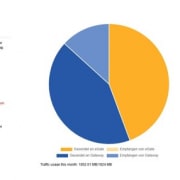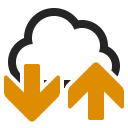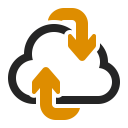Gute Nachrichten für alle PRANKE eGate®- Kunden
Unser neues Update im Traffic-Reporting bietet umfassendere Einblicke und höhere Effizienz bei der Datenauswertung. Optimieren Sie Ihre Prozesse mit präziseren Analysen und erweiterten Darstellungsoptionen. Das alles mit deutlich erhöhter Geschwindigkeit!
- Erweiterte Historie: Die Traffic-Ansicht wurde von 12 auf 18 Monate erweitert. Trends und Entwicklungen lassen sich nun über einen längeren Zeitraum detaillierter verfolgen.
- Tagesaktuelle Daten: Der aktuelle Monat wird bis zum Vortag angezeigt – für präzisere Entscheidungsgrundlagen.
- Neue Traffic-Gruppen: “Gesendet an eGate”, “Empfangen von eGate“, “Gesendet an Gateway”, “Empfangen von Gateway”.
- Flexibles Reporting: In der Übersicht können Sie einzelne Traffic-Typen per Klick auf die Legenden ein- und ausblenden.
- Mehr Effizienz: Optimierte Berechnungslogik für schnellere Ergebnisse.
Beispiel der neuen PRANKE eGate®- Traffic-Auswertung
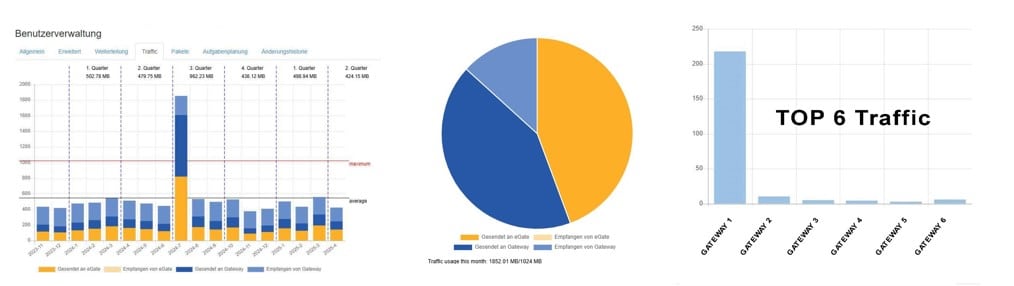
PRANKE eGate®: Neues Traffic-Reporting für präzisere Analysen
Über die Sektoren des Kreisdiagramms informieren Sie sich detailliert über den Traffic mit Ihren Top-Handelspartnern!
Entdecken Sie die neuen Möglichkeiten – für präzisere Analysen und die richtigen Entscheidungen.
Sie haben Fragen? Kontaktieren Sie uns einfach per E-Mail: support@pranke.com.